Costume (and Uniform) Inventory Resources
for Theatre Costumes, Props-Sets, Wigs, Equipment, Uniforms, Patterns and more
Call 855-468-8247 (USA/Canada)
Become the Expert
Computer Basics - Lesson 4
Photos - Taking, Resizing, Storing

In this Lesson it would be best to have a Windows PC available. FastStoneResizer (a free product for resizing photos) is only available for Windows. Other photo resizing software is available for the Mac but you will have to find it yourself. For the Exercise you will also need a phone/camera to take photos. You will also need to send screen prints.
The photos of your costumes and props/sets add a great deal of value to the Inventory Database. If you can see a picture of a costume/prop and read all about it, you and others using the database will learn so much more about the item. In the Theatre Inventory Database you can add up to 6 photos for each costume/props/sets record. The database uses a special technology called DBPix which will link to your photos in folder. This is a terrific but you still have to think about the size and quality of the photos before linking them to your records.

We are going to look at taking photos, resizing them to be smaller file sizes and storing them. The more care you take in creating and storing the photos, the better the results will be.
Taking Photos:
Using a digital camera or phone to take photos of your costumes and props is quite easy but to get professional looking results takes a little work, a little equipment and practice.
What you need:
1) Digital Camera or phone/tablet:
Any digital camera or smartphone/tablet will take very good photos. Once your are finished taking the photos you must transfer the photos to the computer using a USB connection (cord from the camera or phone) or some computers/printers will take the SD card directly. You may also be able to upload your photos to Dropbox or other online file storage site from your phone or tablet.
There are professional grade cameras that will connect directly to your computer and store the photos on the computer as they are taken - but they are very expensive.
Another option to taking photos is to use a Webcam that is connected to your computer.
Download the Resource Guide on Using a Webcam.
2) Other Equipment needed:
1. A Backdrop to place behind the costume or prop. Backdrops: The backdrop will keep the clutter in the background out of the picture. It is good to have 2 backdrops - a light and dark one - for different color garments. Backdrops are easy to make.
Download the Resource Guide on making a backdrop.
2. A way to hang costumes up. It is a good idea to have a hook hanging from the ceiling or another way to suspend a hook to hold the garment hangers. IV poles are a great idea as they have 5 legs, on casters (to make it easy to move around) with brakes on 1 or 2 wheels. They have a bar at the top to hold the hangers. They are very easy to move around and will hold very heavy costumes without tipping over.
I have found a great, used, sturdy IV Poles on eBay. The cost of the pole is not too expensive but the shipping can be. You might also try to find a local medical supply company that might sell it’s used equipment. Be sure to look for a heavy base with 5 legs.




3. Lights - one or two lights will improve your results quite a bit. You don't need professional photography lights - even 100 w lights will help a lot.
4. If you are using a camera a tripod is recommended. There are tripod accessories to hold phones and tablets as well. (Check Amazon.com)
5. Photo editing software - to resize the photos smaller, crop, adjust the brightness, or rotate. See more details below.
Set up a photo area:
While taking a photo is quite easy - making it look good is something else. It is a good idea to set up a place in the costume shop that can be left alone so that once you get it set up you can just take costumes / props there, take the photo and replace the costume on the rack. If you have to reset the lights, backdrop and tripod every time it will take too long and people will just postpone doing it.
Location: Look for a place where there are plenty of power outlets (for the lights), doesn’t have something important stored there (to minimize the interruptions) and has a high enough ceiling that a full length dress can be hung without touching the floor.
Prepping the costumes: Have the costumes on a portable rack ready. Try to have the costumes ironed and hanging evenly on the hanger. Take one costume off the rack - take it's photo, replace it on the rack and take the next one.
Lighting: It is a good idea to have two lights - one for the left and right sides. This will provide full lighting for the costume. Sometimes a single light will produce shadows making the details of the costume hard to see.

Resizing Photos
Most cameras -- even cell phone cameras -- produce images quite a bit larger than needed for the Theatre Inventory Database, so it's a very good idea to reduce their pixel dimensions. If you take a photo of a costume with a digital camera you have the option to take a low resolution, medium or high resolution photo. A low resolution photo won’t look very good when enlarged to a big size but a high resolution photo can be over 6 MB in size - much too big for the database. The ideal size for use in the Theatre Inventory Database is about 300 pixels wide by 400 pixels high - which is typically less than 500KB file size. Images used on web pages are commonly in this same size range.
The main reason to resize the photos smaller is that some reports and search results screens (the Photo Gallery) in the Theatre Inventory Database will display many photos on a page and if the photos are too large (over 1 MB each) the program will not be able to display the full page of photos such as the Photo Gallery and Search Results Reports. Reducing the size of the photos helps eliminate this problem.
It is best to make a copy of the large photos and then resize them with photo software like Fast Stone Photo Resizer (Free - see the web) or Photoshop. MS Picture Manager is good too but no longer available for Office 2013, 2016 or 365.
Download: Tips for Resizing Costume and Props Photos
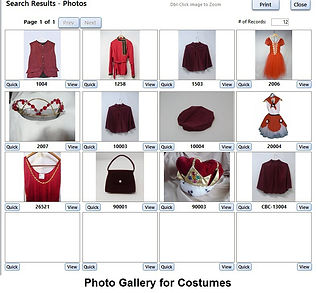

Visit http://www.faststone.org/FSResizerDetail.htm
Download and install FastStoneResizer and learn how to use it. The Resource Guide for Saving and Resizing Costume Photos will help.
Cropping and adjusting photos
It is a good idea to have a photo editing software to make minor adjustments to the photos. Remember that many people will be depending on these photos to make judgments about using or renting these costumes or props based on your photos. The better the photos are when they are loaded into the database, the better they will look to your staff and customers.
Cropping - eliminate any background items that distract from the photo
Brightness - even if you have lights you may still need to adjust the brightness or contrast of the photos.
Rotation - you may find that the picture needs to be rotated to show up correctly. Sometimes it looks right in the Windows Explorer window but is rotated left or right in the database. You may need to adjust the rotation once or twice to get it right. All cameras record an ‘orientation’ but the computer sometimes ignores that or doesn’t understand it. It is annoying but not uncommon to set the orientation so it looks correct but find the Theatre Inventory Database interprets it differently and you have to set the orientation again or back to what it was. Then, it will be correct.


Naming Photos
The photos come off your camera or phone with a system generated number. This isn’t very helpful to identify the garment or prop. It is a good idea when you are moving the photos from the camera to the computer to rename them with a descriptive name or the Tag ID for the item.
Storing Photos on the Computer
The photos will need to be stored in a folder (maybe with subfolders) on the computer so they are accessible to the inventory database application. It is a good idea to have this folder setup before you start taking photos - so you know where to put them when you take the off the camera. If you are using a network then all photos need to be stored on the network so that all users can see them.
One suggestion is: C:\Costume Inventory Resources\Costume Photos
Or - if the database will be stored on a network the Z: drive (or the drive letter assigned by the IT staff)\
Z: \Theater Inventory Database\Costume Photos
Review Lesson Computer Basics - Drives, Directories and Files.
What have you added to your binder?
-
Resource Guide - Setting up a Photo Station Using a Webcam
-
Resource Guide - Instructions on Making A Photo Backdrop
-
Resource Guide - Tips for Saving and Resizing Costume and Props Photos
What’s next ?
Inventory Planning and Preparation - Lesson 1 : Planning and Budget

